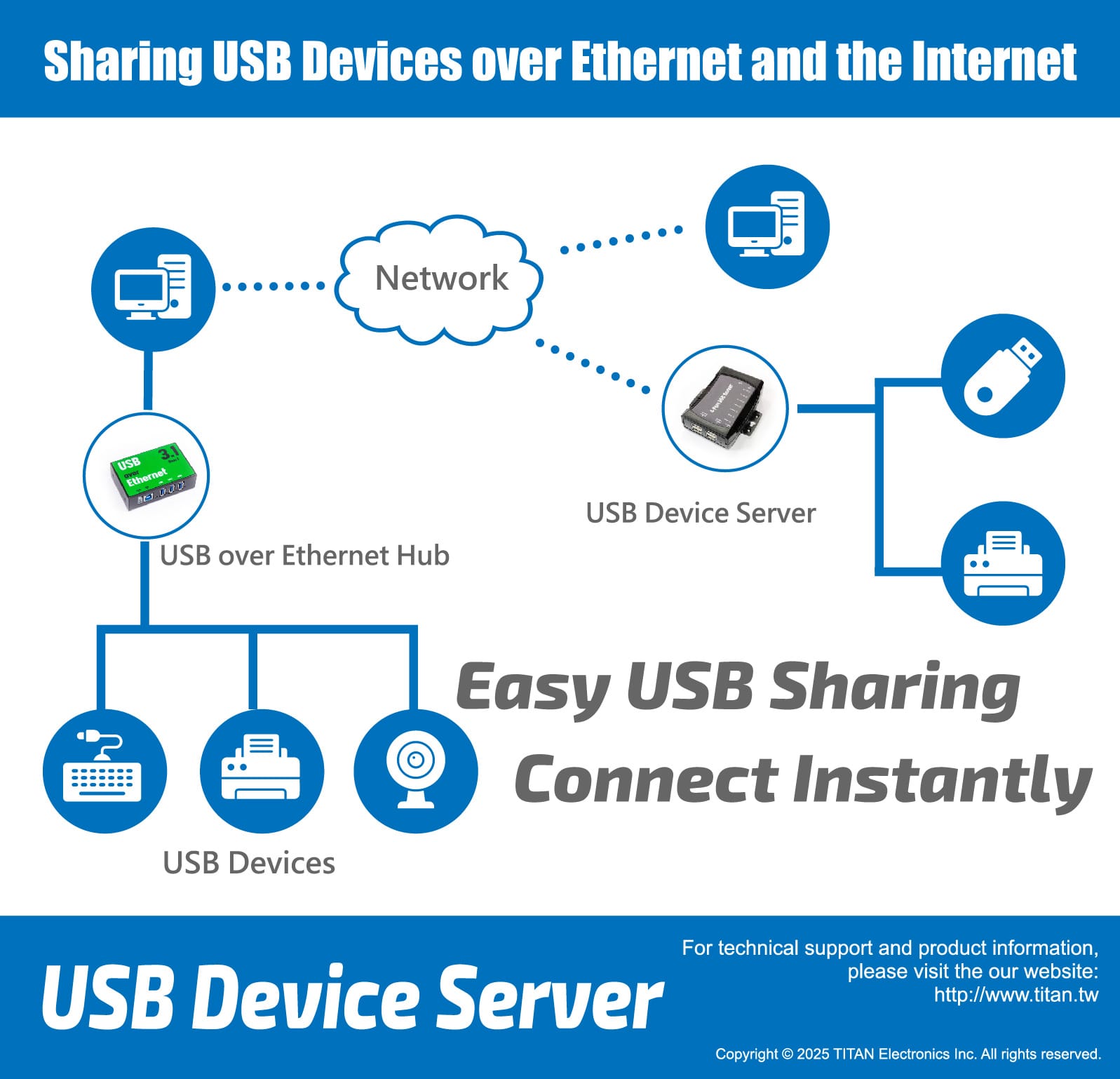Description
The US-S4+ is a network-enabled USB Device Server for connecting eight USB devices over the 10/100 Mbps Ethernet network running TCP/IP. Equipped with USB 2.0, this USB Device Server features four USB-A and four USB-C connectors, enabling connection of up to eight USB devices, with maximum of four USB devices being shared concurrently. By adding this USB over Ethernet Device Server to LAN, you can network-enable USB devices and make them available to remote clients over LAN without a locally attached host PC. It breaks the traditional five-meter USB cabling distance limitation. The US-S4+ provides convenient connectivity for a flexible combination of USB-A and USB-C devices, supporting up to to 8 USB devices and allowing a maximum 4 USB devices to be used concurrently.
Software
US-S2/S4/US-S4+ Firmware
The USB server software integrates both Server and Client functionality into one app with clear and simple interface. You need to install the program on the Server, the local PC where the USB over Ethernet Hub is physically connected. Start the “Server” tab to share USB devices.
On the Clients, where all the remote client computers needing to connect to the shared USB devices, install the app and start the “Client” tab to access and use shared USB devices over network.
For Windows:
CMD commands for Windows:
Example :
USB_server.exe -h
USB_server.exe --show-usb-list
USB_server.exe --share-usb-port=1:1 --tcp=12345
For Linux:
For MACOS:
FAQ
Q1: USB server application get error with Microsoft Hyper-V
Answer: Please update the application to version 1.2.
Q2: What to do when USB server USB over Ethernet Server can’t connect?
Answer: You can try to reset the factory settings of the hardware. Please refer to the manual for instructions.